Buying Guide: Microsoft Windows 11 Professional License Key
1. Determine Your System Requirements
Before purchasing a Microsoft Windows 11 Professional license key, it is important to ensure that your computer meets the system requirements for running Windows 11. Check the official Microsoft website for the minimum specifications, such as processor, RAM, and storage capacity.
2. Consider the Edition
Windows 11 Professional is suitable for business and professional users who require advanced features like remote log-in, virtual machines, and enhanced security. If you are a home user or have basic computing needs, the standard edition of Windows 11 might be a more cost-effective option.
3. Choose between 32-bit and 64-bit
Decide whether you need the 32-bit or 64-bit version of Windows 11 Professional. The 64-bit version offers better performance and can handle larger amounts of RAM, but check if your computer hardware and software are compatible with a 64-bit operating system.
4. Purchase from an Authorized Retailer
Ensure that you buy your Microsoft Windows 11 Professional license key from an authorized retailer or the official Microsoft Store. Beware of counterfeit or unauthorized sellers, as they may provide invalid or non-genuine product keys.
5. Compare Prices
Compare prices from different retailers to get the best deal on your Windows 11 Professional license key. Be cautious of suspiciously low prices, as they may indicate counterfeit or unauthorized copies.
6. Read Customer Reviews
Before making a purchase, read customer reviews and ratings for the retailer and the product itself. This can give you insights into the legitimacy of the seller and the overall satisfaction of previous customers.
7. Verify Activation and Authenticity
After purchasing the license key, verify its activation and authenticity. Follow the instructions provided by Microsoft to activate your Windows 11 Professional license key and ensure that it is genuine and not already used on another device.
8. Backup and Installation
Before activating Windows 11 Professional, backup your important files and data to prevent any potential loss during the installation process. Follow the installation instructions provided by Microsoft to successfully install and activate your license key.
9. Support and Warranty
Check the warranty and support options available for your Windows 11 Professional license key. Microsoft provides technical support and assistance for their products, ensuring a smooth experience and addressing any issues that may arise.
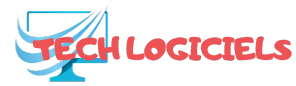
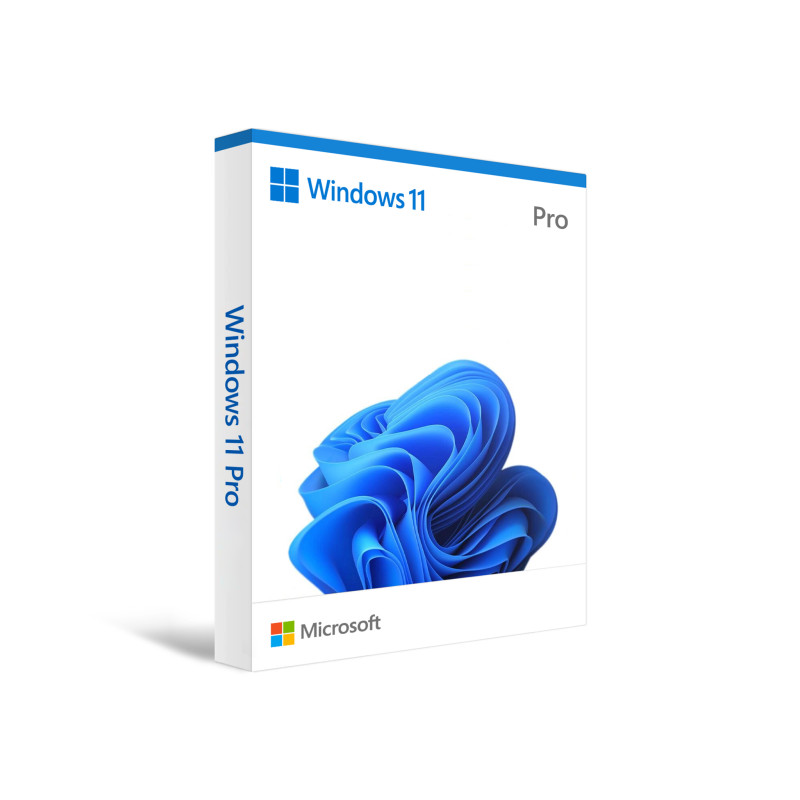
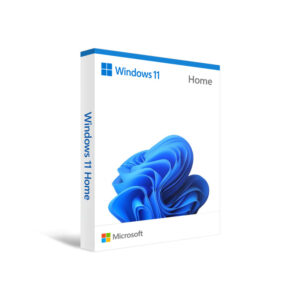


Reviews
There are no reviews yet.